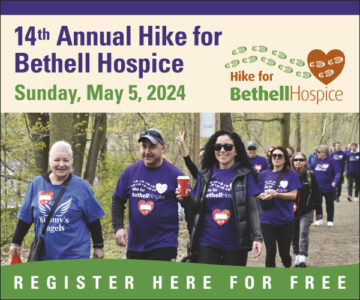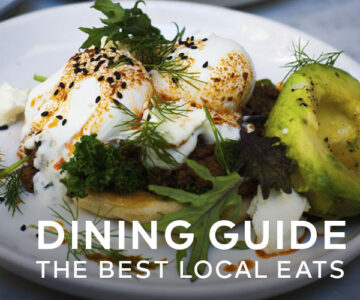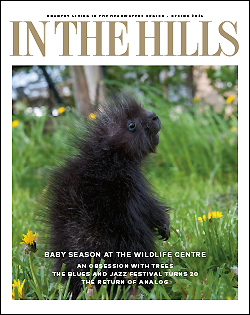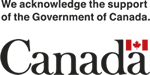What’s On FAQ
What should I do if my event is cancelled?
If you currently have an event posted on the In The Hills calendar, please advise us by emailing our events editor Janet Dimond at [email protected].
We will update your information on the events calendar.
If you reschedule your event, please remember to re-enter it with the new dates here:
https://www.inthehills.ca/events/my-events/add
Welcome to In The Hills’ updated events calendar, part of our new responsive website design. What this means: Online readers can now read your listings as clearly on their smartphone as they can at their desktop computer. As always community, arts and nonprofit events entered here may be eligible to appear in our quarterly print edition of the magazine. Here are some FAQs on what’s changed and what hasn’t.
What are the event deadlines?
In The Hills reserves the right to select events for publication on the web and in print and to edit them for style and length. To appear in the 2024 print editions, please refer to the following schedule:
SPRING IN THE HILLS:
Covering events from March 15 to June 16
Submit events by February 9
Publication in mid March
SUMMER IN THE HILLS:
Covering events from June 14 to Sept 8
Submit events by May 10
Publication in mid June
AUTUMN IN THE HILLS:
Covering events from Sep 6 to Nov 24
Submit events by Aug. 2
Publication early September
WINTER IN THE HILLS:
Covering events from Nov 22 to March 18
Submit events by Oct. 18
Publication late November
Who do I contact if I have questions?
Please email Janet Dimond at [email protected].
How do I know I’ve entered it correctly?
Your event will likely be posted within a day. Please go check the calendar to see that it’s correct.
Classes and Workshops
We currently list free community, arts and nonprofit events, but not privately run classes unless they are free or have a charitable component.
If your event doesn’t fall under these categories, please share your info with associate editor Tralee Pearce to consider for our Field Notes column in the magazine – which sometimes includes information about local classes, or other related content.
Where’s the submission form?
Here is the link: inthehills.ca/events/my-events/add or click on the Add Your Community Event button on the right of pages throughout the web site.
How do I enter my event?
- Go to inthehills.ca. Click What’s On. Click Add Your Community Event.
- Enter Event Title.
- Enter Event Description.
- Event Time and Date: Enter the start date, start and end times, then the start date (again, even if the event runs for more days).
- Event Image: Click Choose Image and select the image you want.
- Event Category: Choose one only.
- Event Tags: Choose one only.
- Venue Details: Choose a venue from the drop-down list, or create a new one by clicking in the same field and filling in the info.
- Organizer Details: Choose an organizer or organization name, or add a new one by clicking in the same field. This information will be shown publicly, so make sure the info is what you want to be public.
- Event Website: Enter the website address. Include the full URL with http://www or https://www.
- Cost: Enter the dollar amount ($20) or a zero if the event is free. If there is more info, such as student or senior pricing, please go back and add it to the event description.
- Anti-Spam Check: Click I am not a robot. Click the squares that answer the question, if asked.
- Click Submit Event.
What if my event is multiday or recurring?
You are able to add as many events to your listing as you need by using the Recurring Event dropdown menu. If this is new for you, please contact Janet Dimond at [email protected] for help.